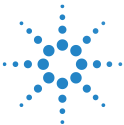ABRT Mobile Reports
Mobile reports are summarized report of a web report, and the user must explicitly subscribe for the desired report.
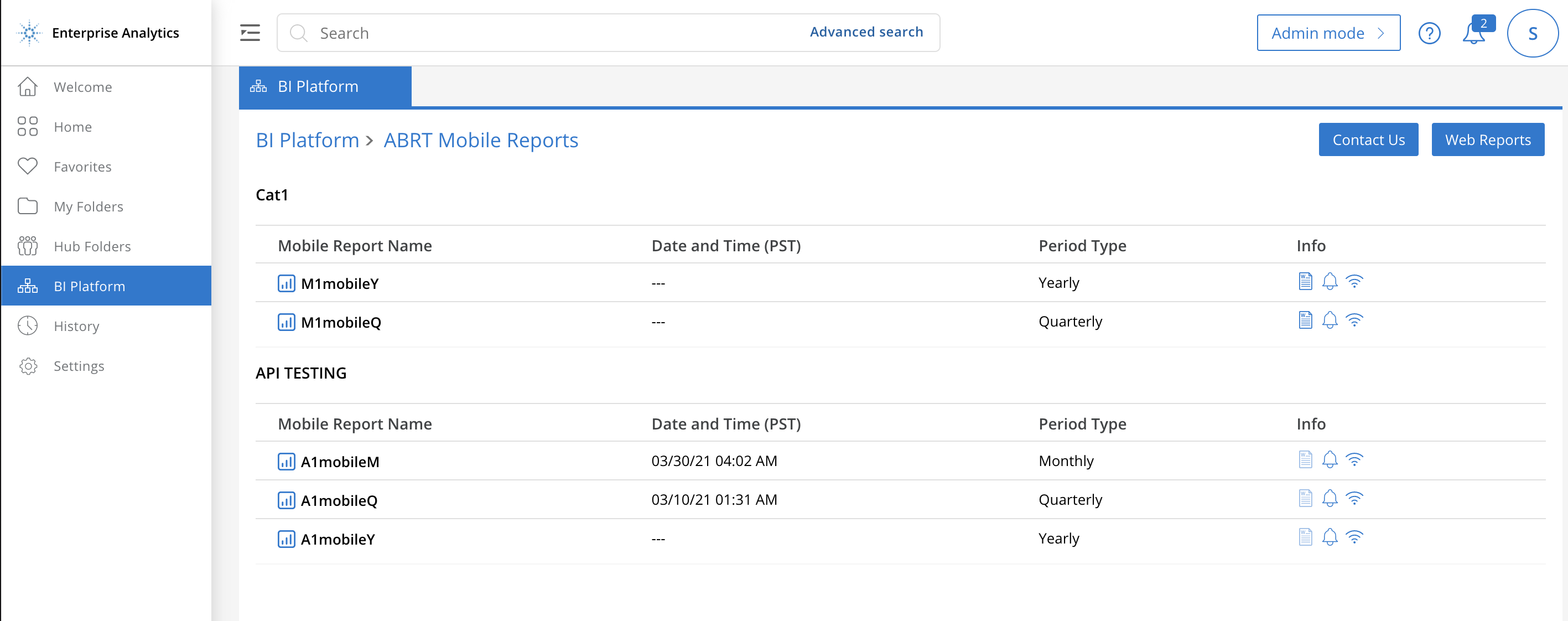
Mobile Reports
Before you begin#
An Admin must grant access to the user on the respective Web report(parent). Refer Manage User's access section.
Subscribe to Mobile report#
- Go to BI Platform > ABRT Reports and select Mobile Reports.
- Click the Bell icon (
) next to the report.
- Select the segments and click Next.
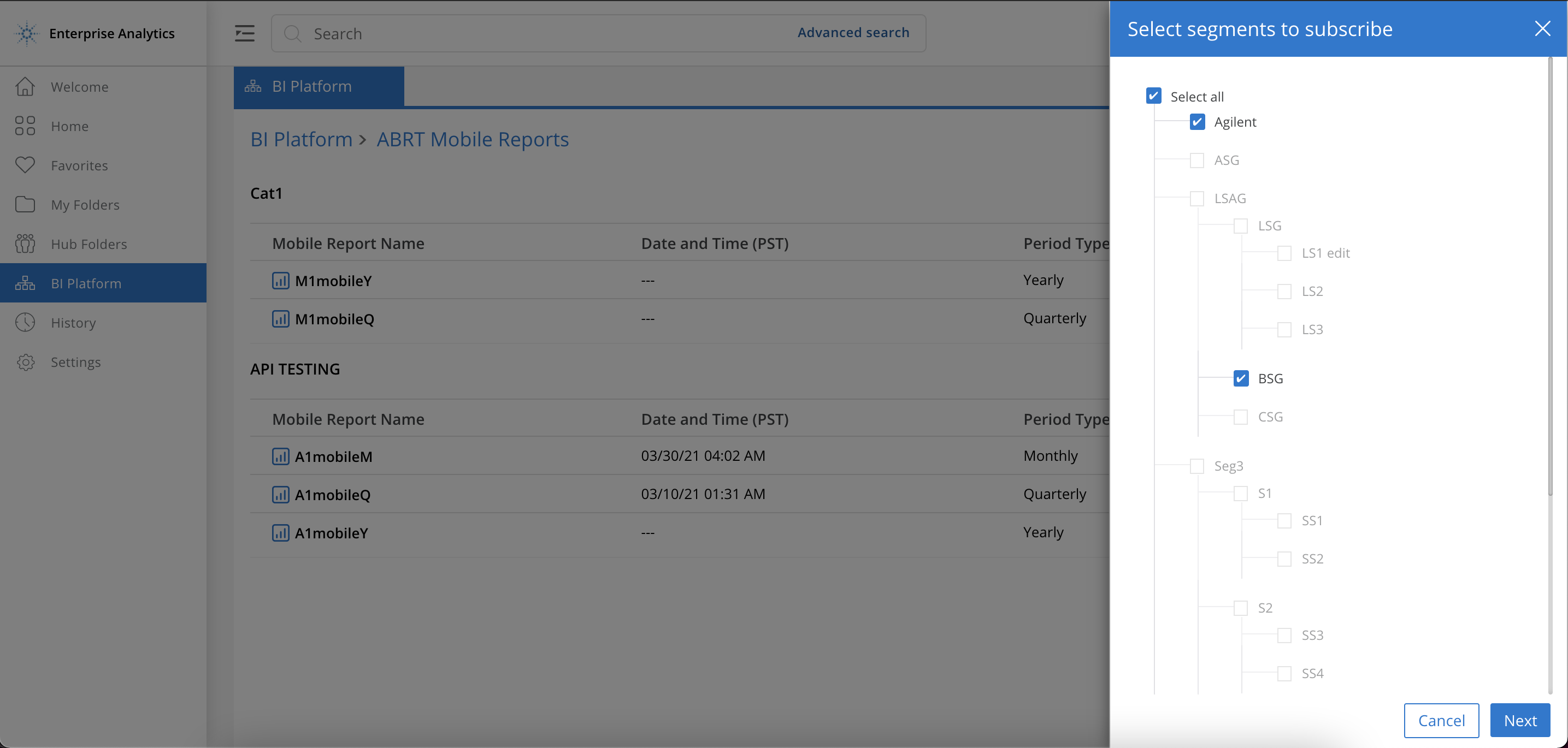
Select the Segments to subscribe
You can only select the segments that you have access to.
- Select the Frequency under each segment to subscribe and select Save.
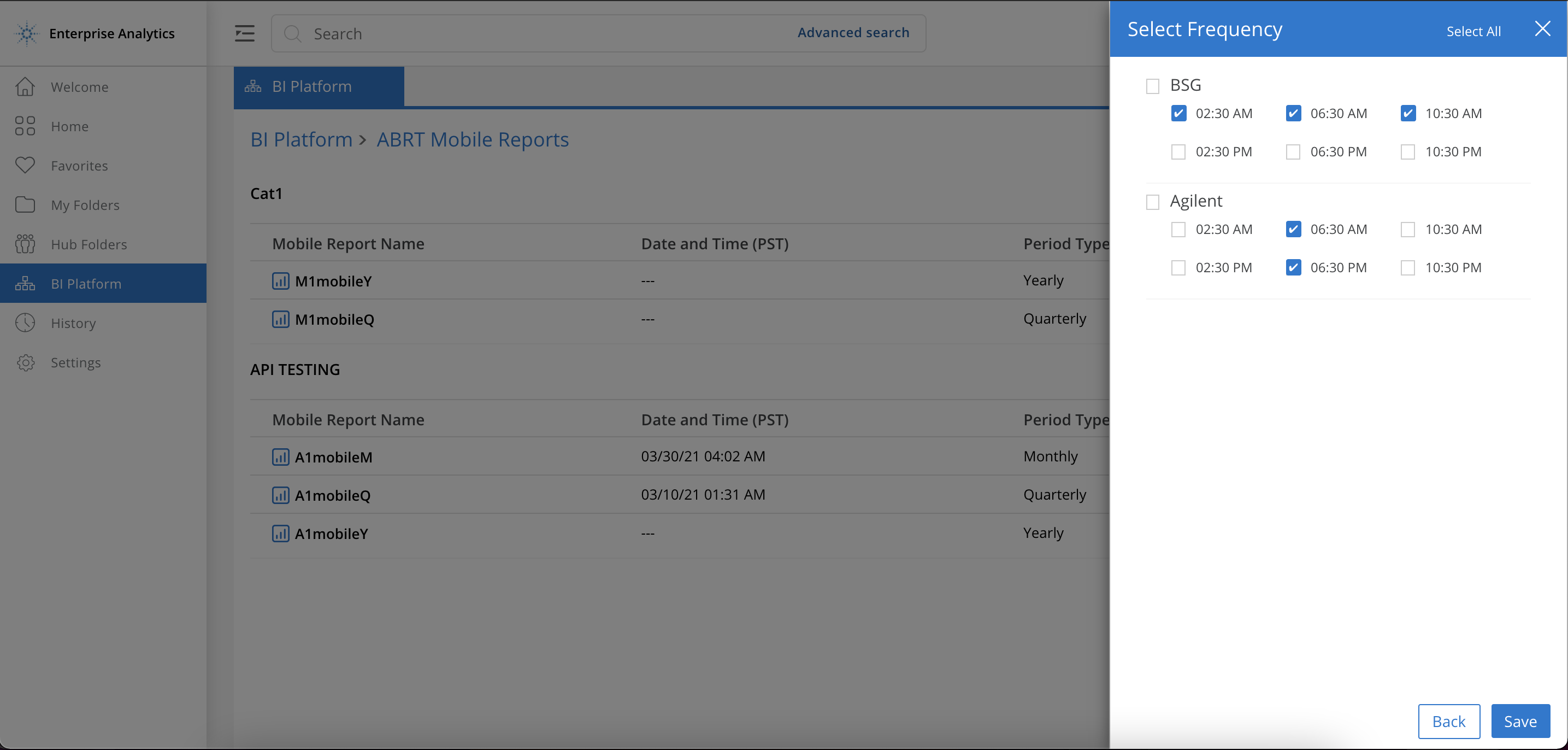
Mobile Subscription Frequency
The mobile subscription frequency is managed by the admin while creating the report.
You will receive the report summary mail for the subscribed report.
Send Mobile Notification#
You can also trigger the mobile notification by clicking the Send Notification ( ) icon next to the report.
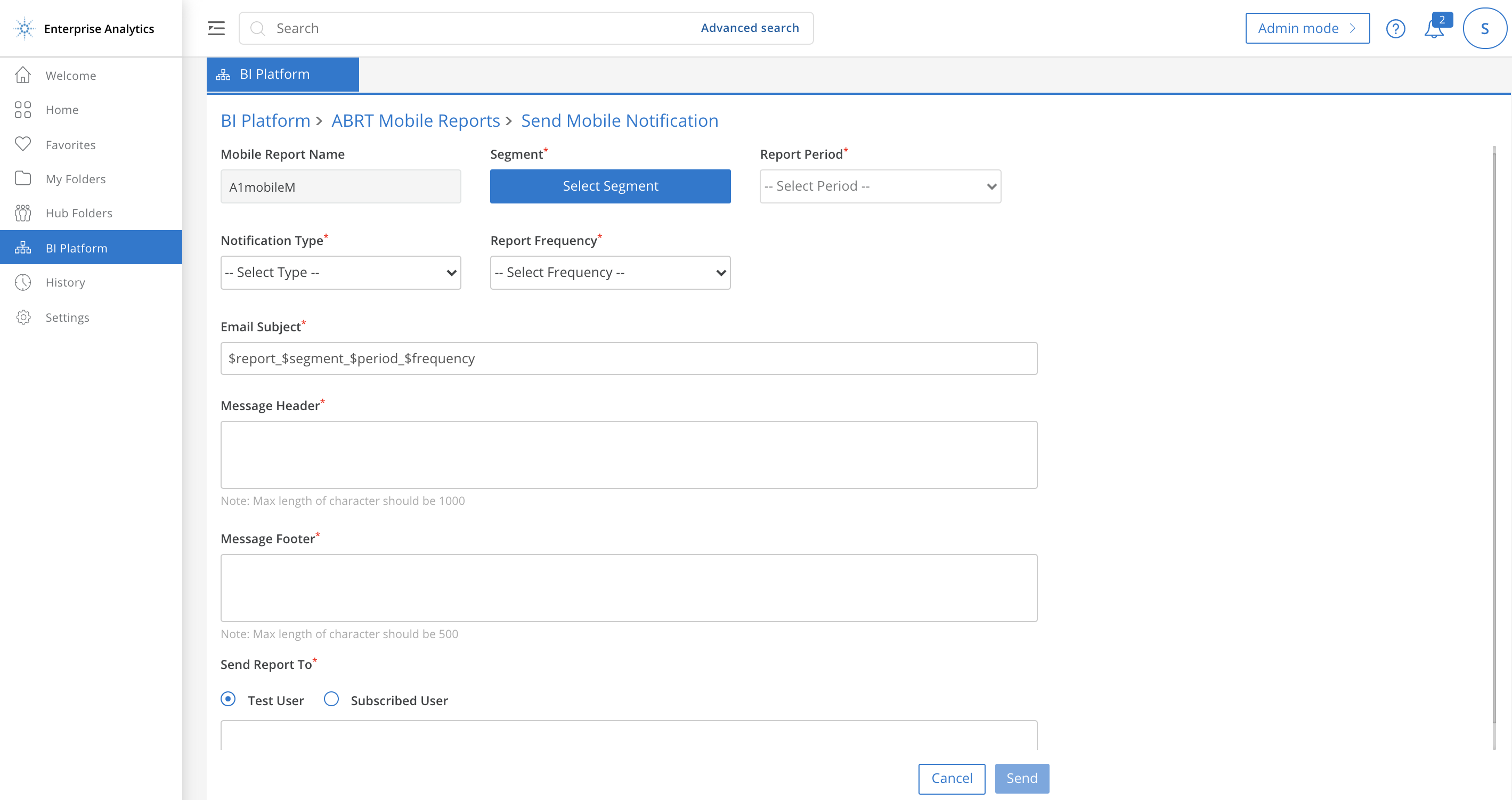
Send Mobile Notification
Following are the Fields:
| Field | Description |
|---|---|
| Mobile Report Name | The Report Name (not editable) that you want to subscribe for. |
| Segment | Segments the report is available for. |
| Report Period | Period the report is available for. |
| Notification Type | Report or Alert |
| Report Frequency | Subscription frequency as set by the Admin |
| Email Subject | Default variable values: <Report Name>_<Segment_Name>_<Period>_<Frequency>. You can edit the value. |
| Message Header | Mail body header. |
| Message Footer | Mail footer text. |
| Send Report To | Test User(self) or the Subscribed User |
Click Send.
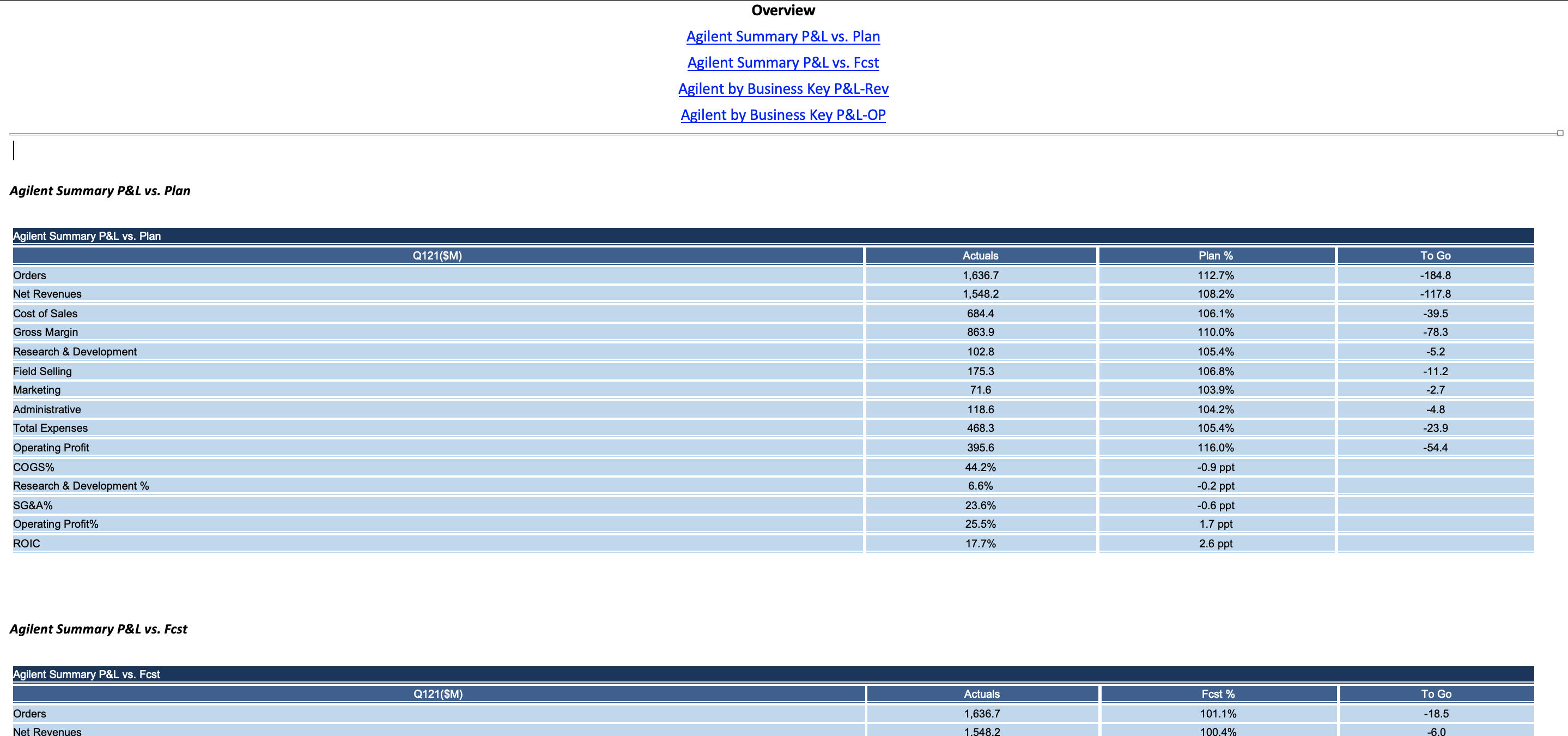
Sample Mobile Notification Email