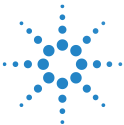Activity
In the Activity page, an Admin can view and manage all the report's activities in ABRT platform and manage mobile subscriptions.
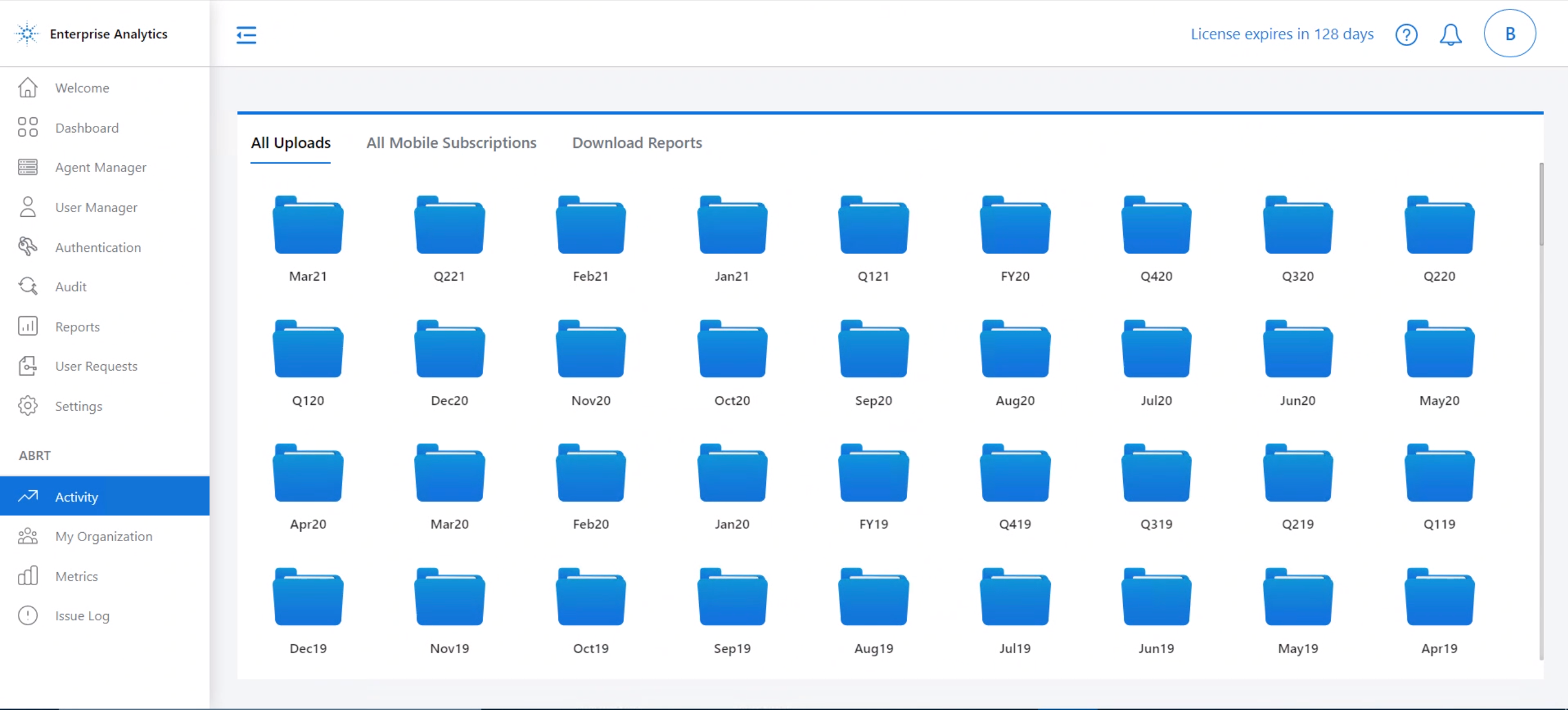
All Reports uploads period-wise
All Uploads#
The reports uploaded by all the users are categorized and saved period-wise on this page. Open each folder to view a list of reports with the parameters: Report Name, Last Updated (date and time), Segments, Type (Web or Mobile), File Size (uploaded report size), Uploaded By.
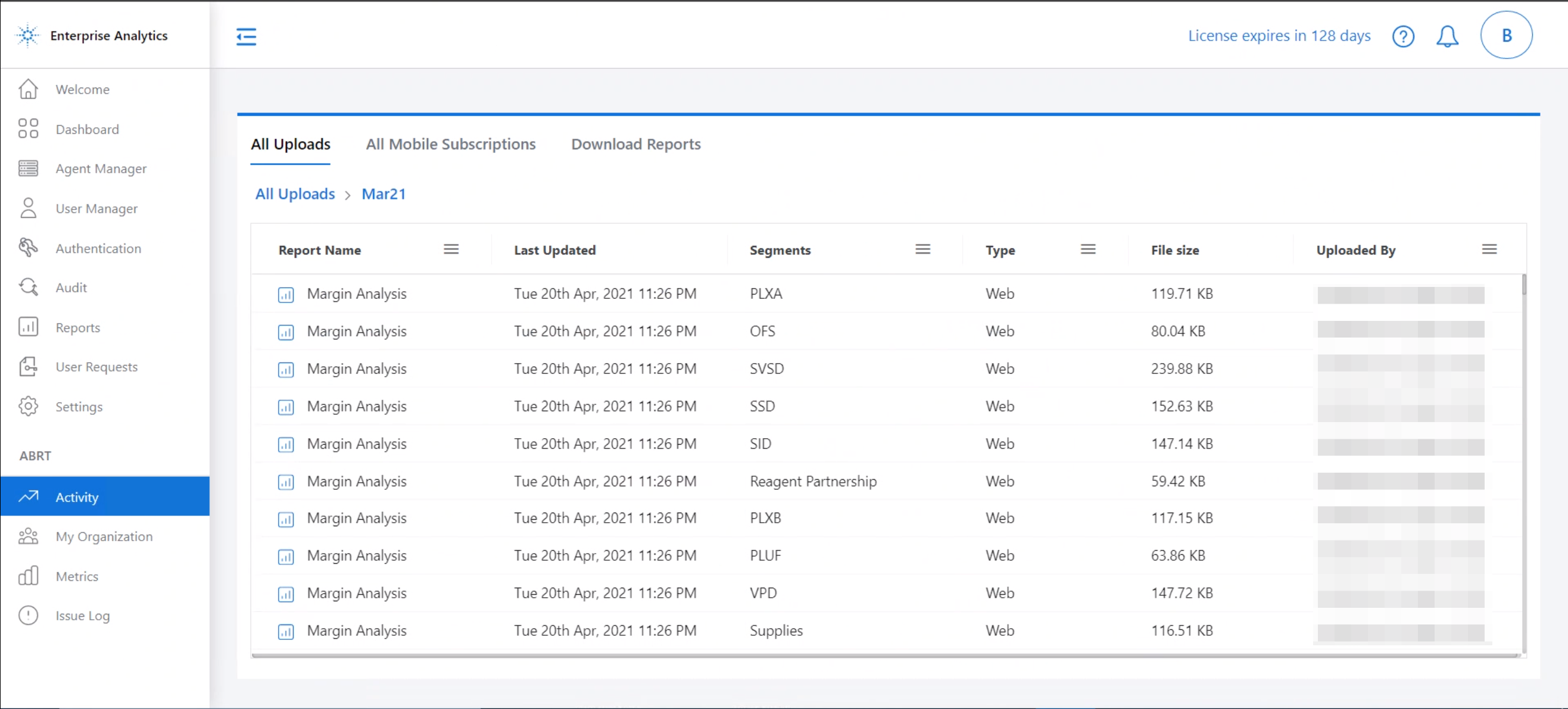
Reports uploads activity log
You can filter/sort the logs based on - Report Name, Segments, Type, and Uploaded By username.
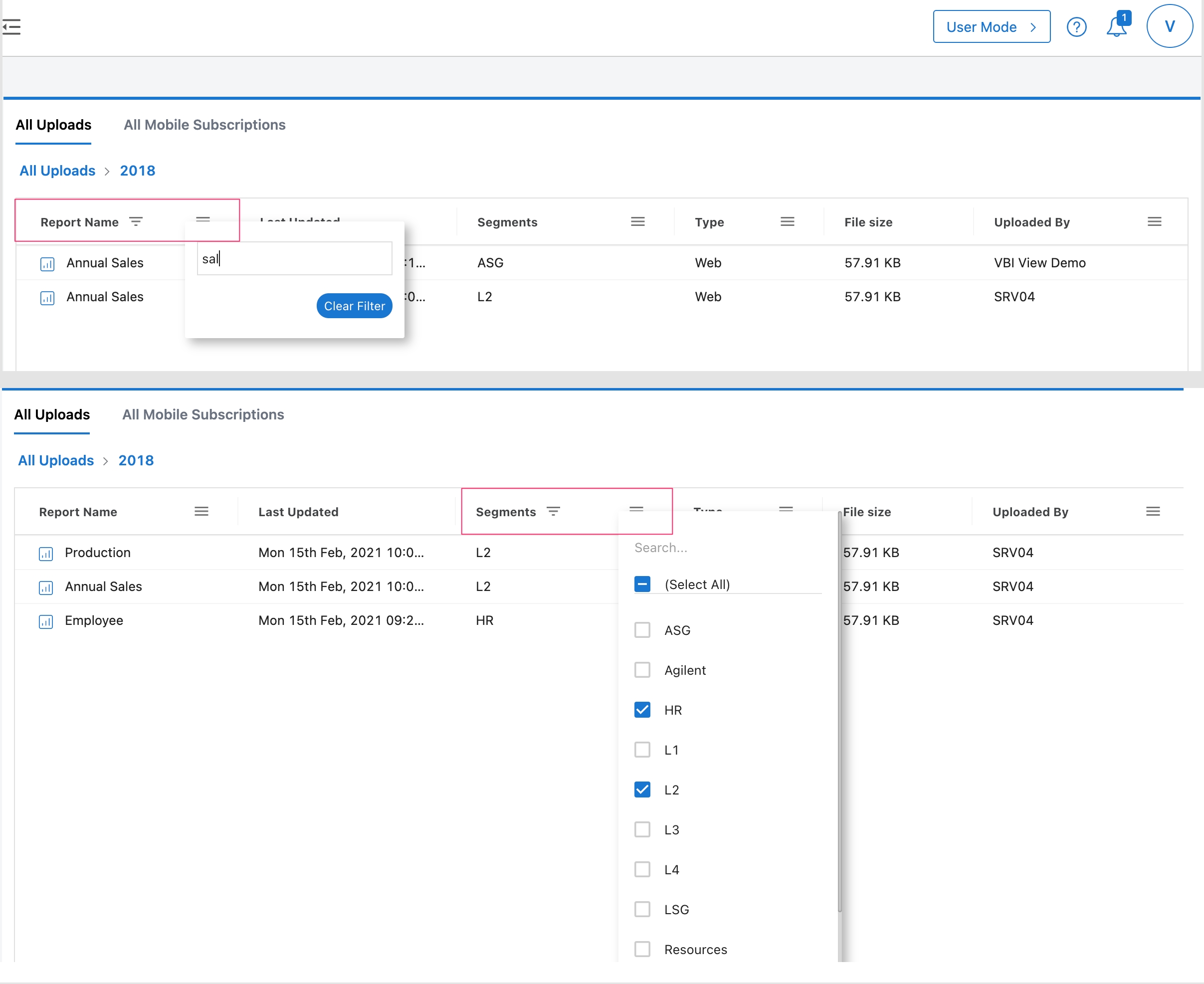
Activity logs filtered by Report Name, and Segments
You can also select multiple Segments, and the reports that exist in these segments will be listed.
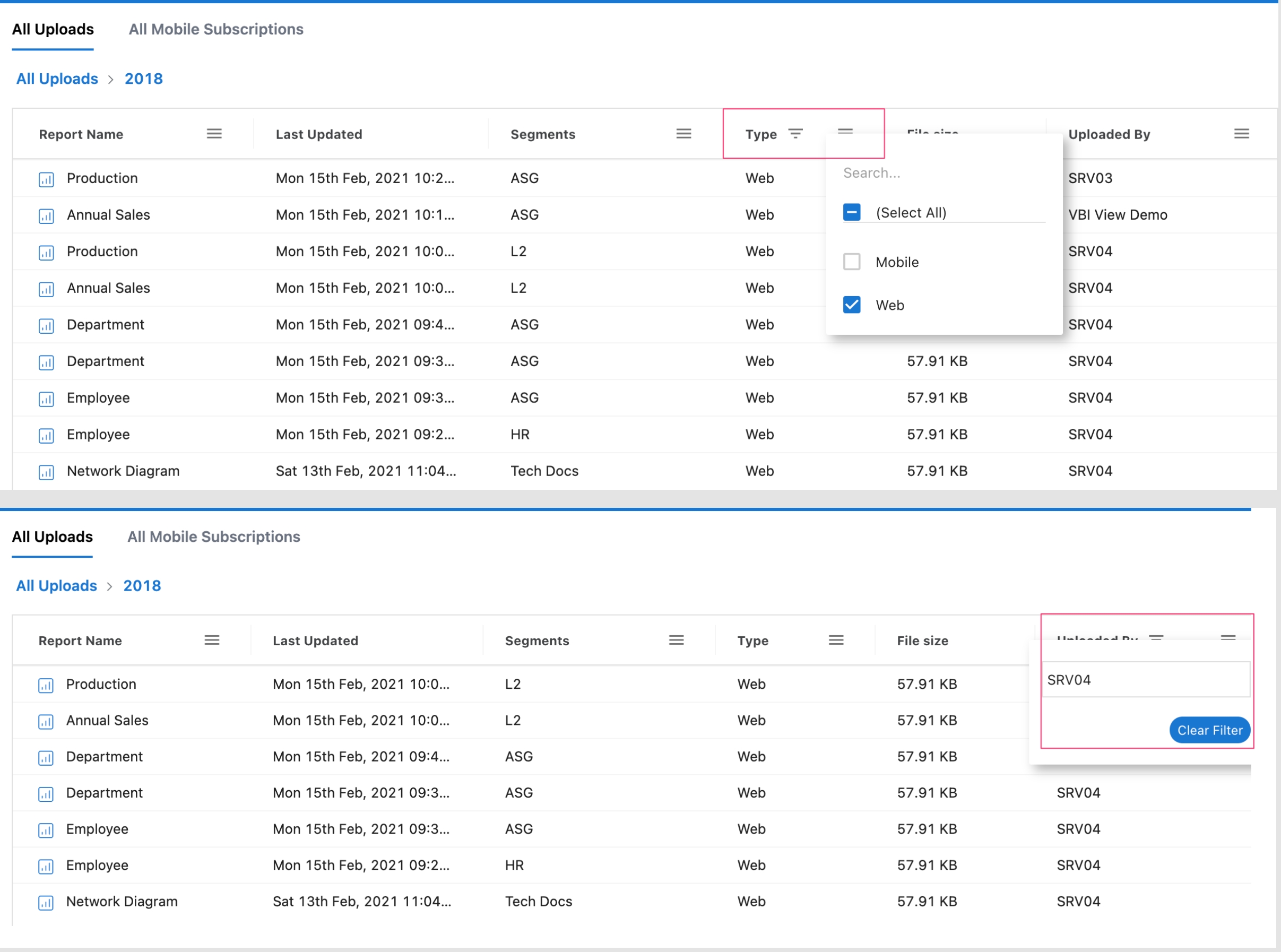
Activity logs filtered by Type, and Uploaded By user
Similarly, you can select reports for both Mobile and Web Types.
All Mobile Subscriptions#
Admin can fetch the mobile subscription logs for any user and manage the subscriptions.
Select Users from the drop-down list, and click Submit.
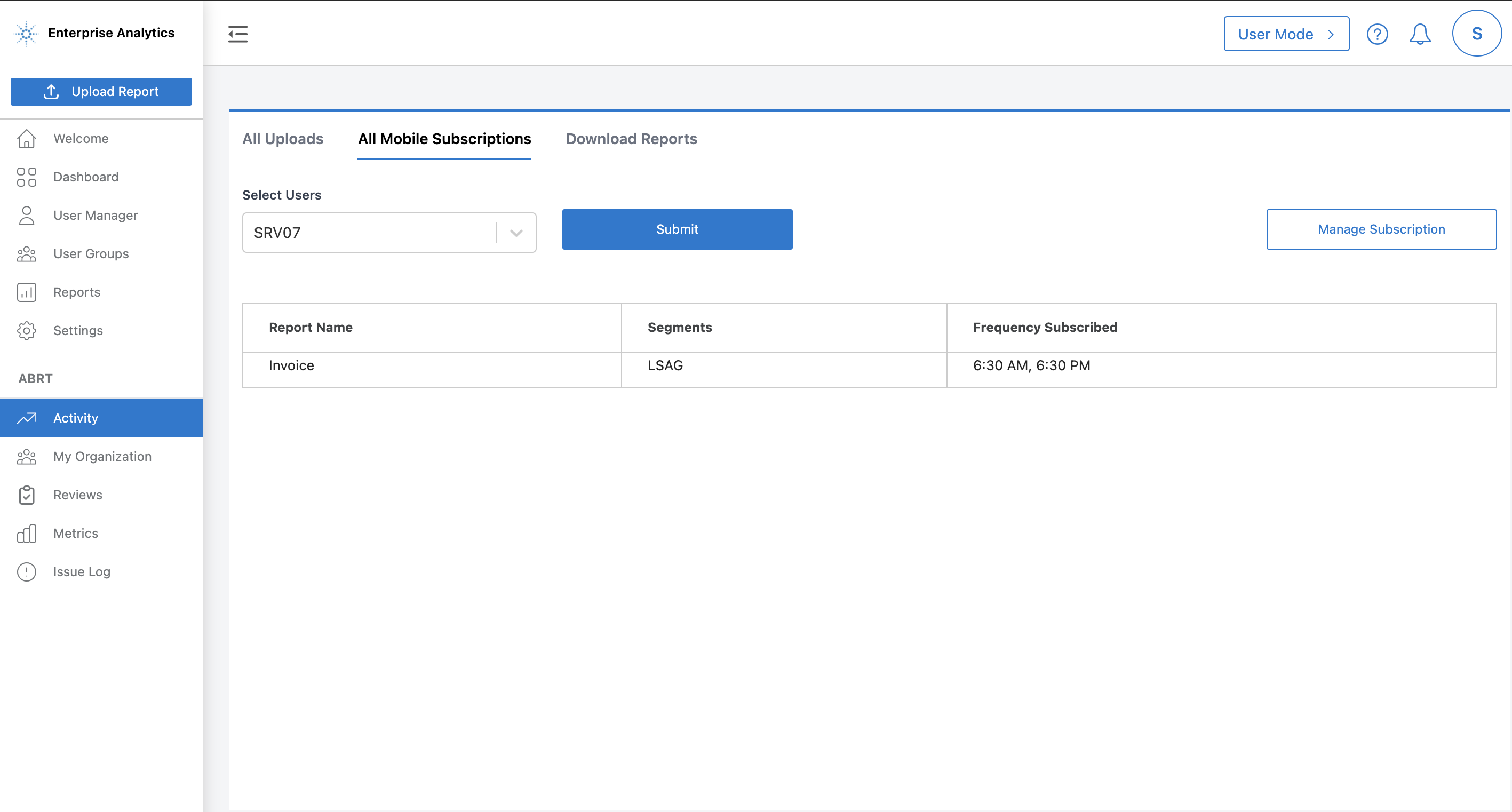
Activity logs filtered by Type, and Uploaded By user
The result shows the Report Name, Segments, and Frequency Subscribed by the user.
Click Manage Subscription
Select the Report Name from the drop-down menu
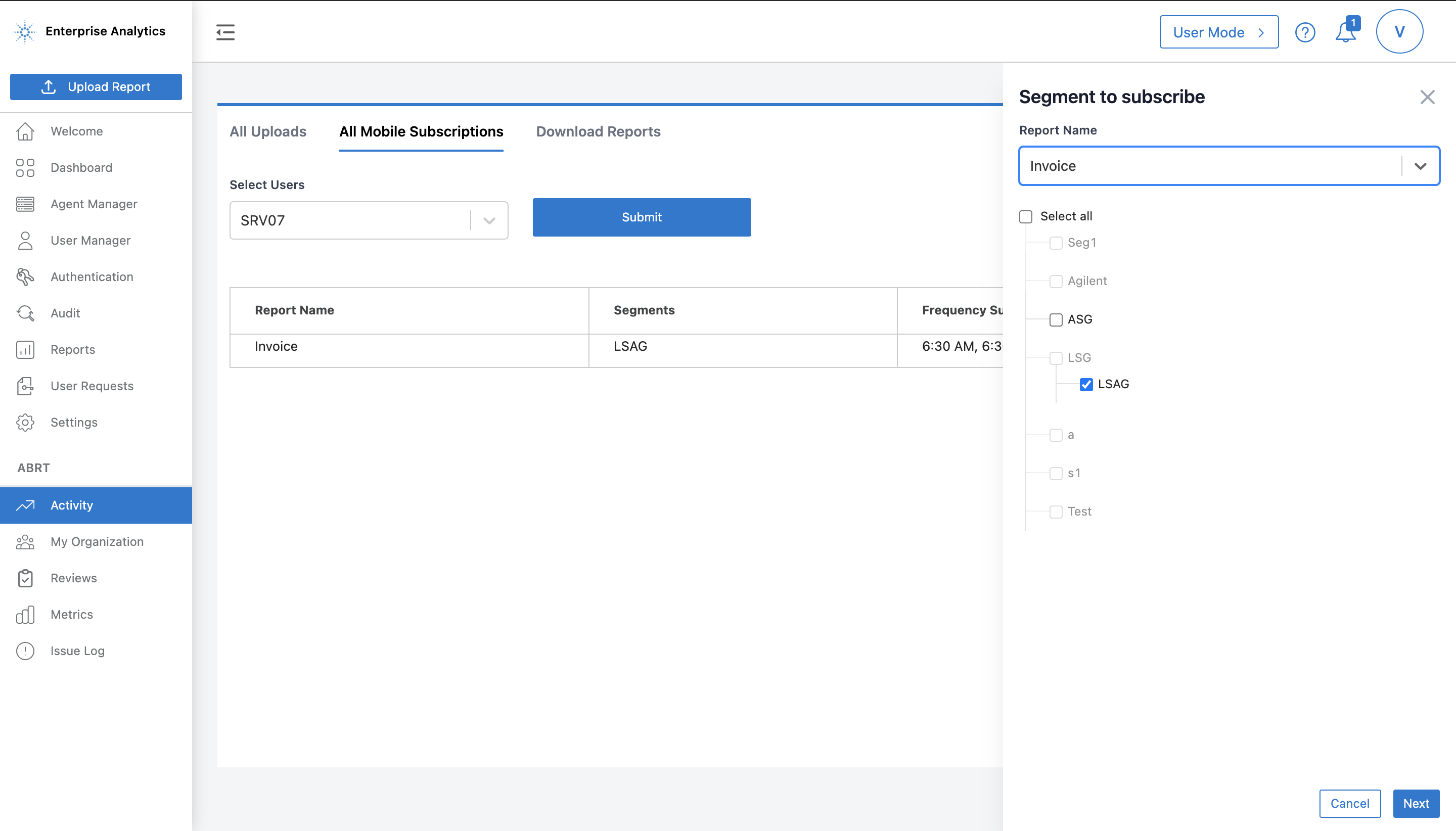
Manage mobile subscription segments
Select the Segments and click Next.
The Segments will be available as per the report name that you choose.
Next, select/de-select the mobile subscription frequency for the segments.
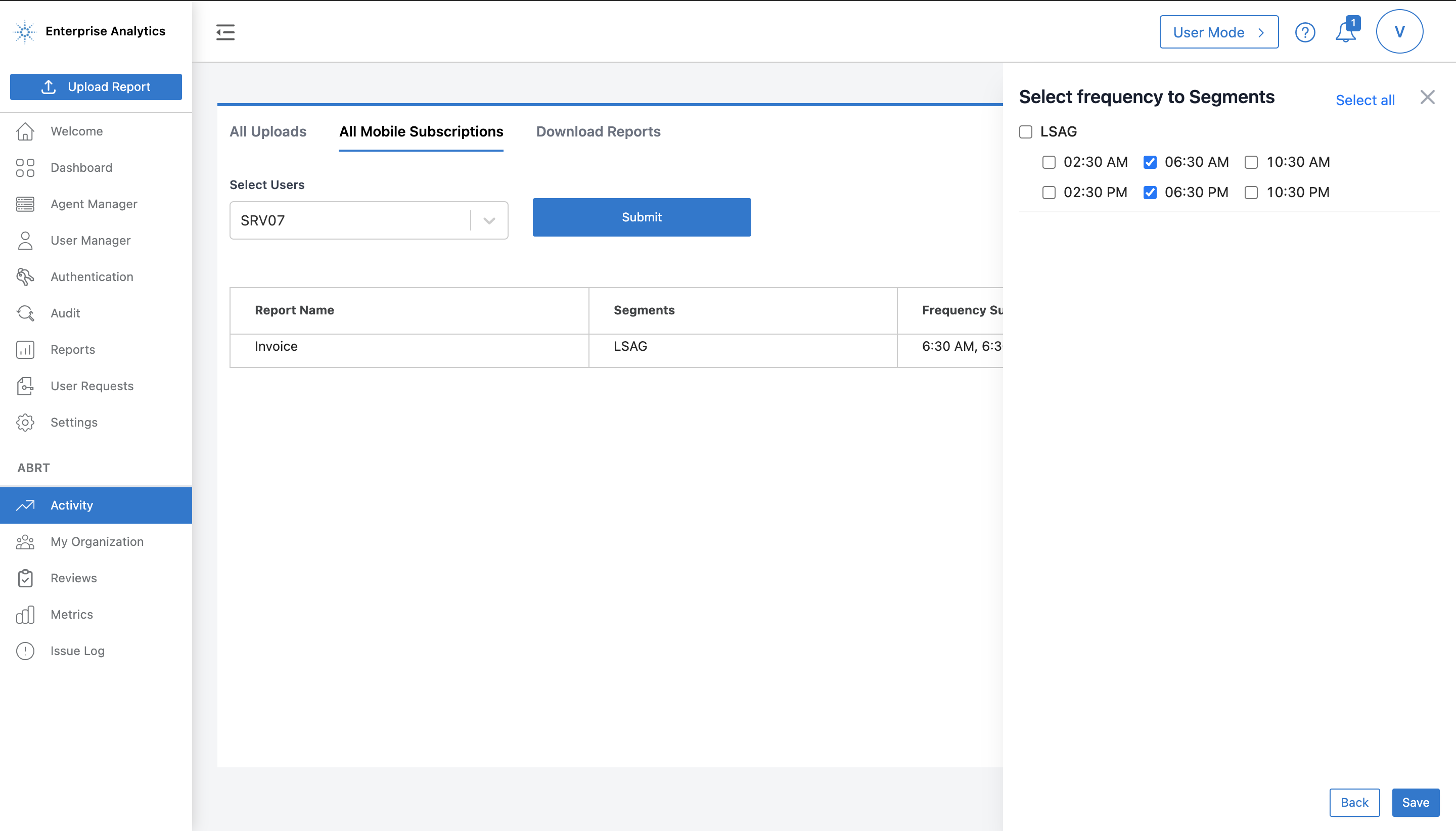
Mobile subscription frequency selection
Click Save.
important
Admin can manage the subscription frequency while creating a new mobile report.
Download Reports#
An Admin can search and download the web and mobile reports. Enter the name of the report in the search box and click Search Files.
- For web report(s) follow the format
<Report name>_<Segment name>_<Period>.extension, and for mobile report(s) -BB#_<Report name>_<Segment name>_<Period>.extension.
caution
Please enter the exact full name of the report for better search performance and avoid redundant results.
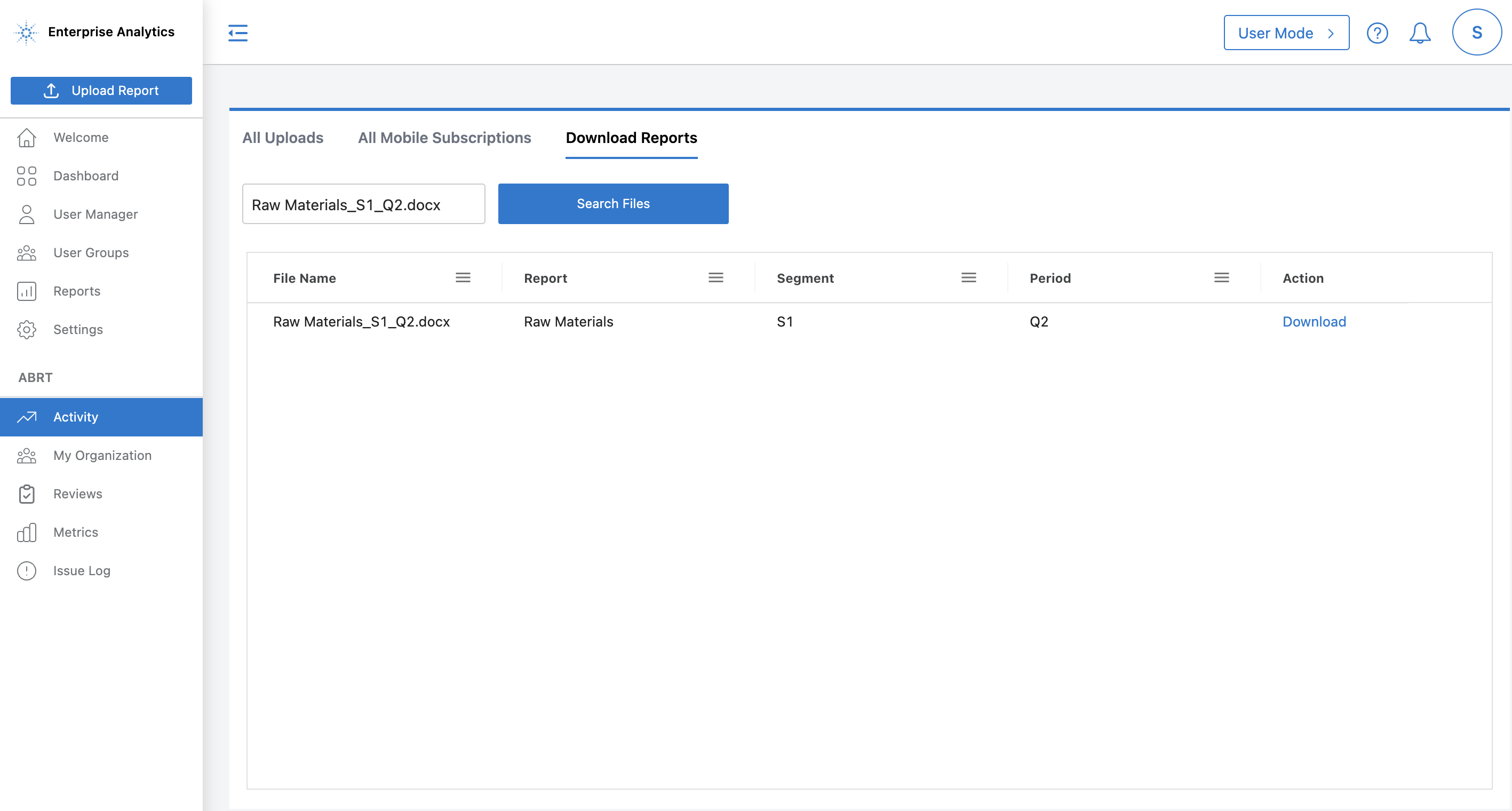
List of reports that you can download
Click Download against the Report's name.
note
You can even download the deleted reports in this section.
Partial search parameters
You can search for the whole name or just a part of the report or segment or period name. The search string is case-insensitive. You will get a list of all the reports matching your search string.