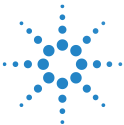Upload Report
To upload a report to the instances already created in the ABRT platform:
- In the left navigation pane, select Upload Report.
- In the "Upload Report" pop-up, click Upload a File and select the report from your storage location.
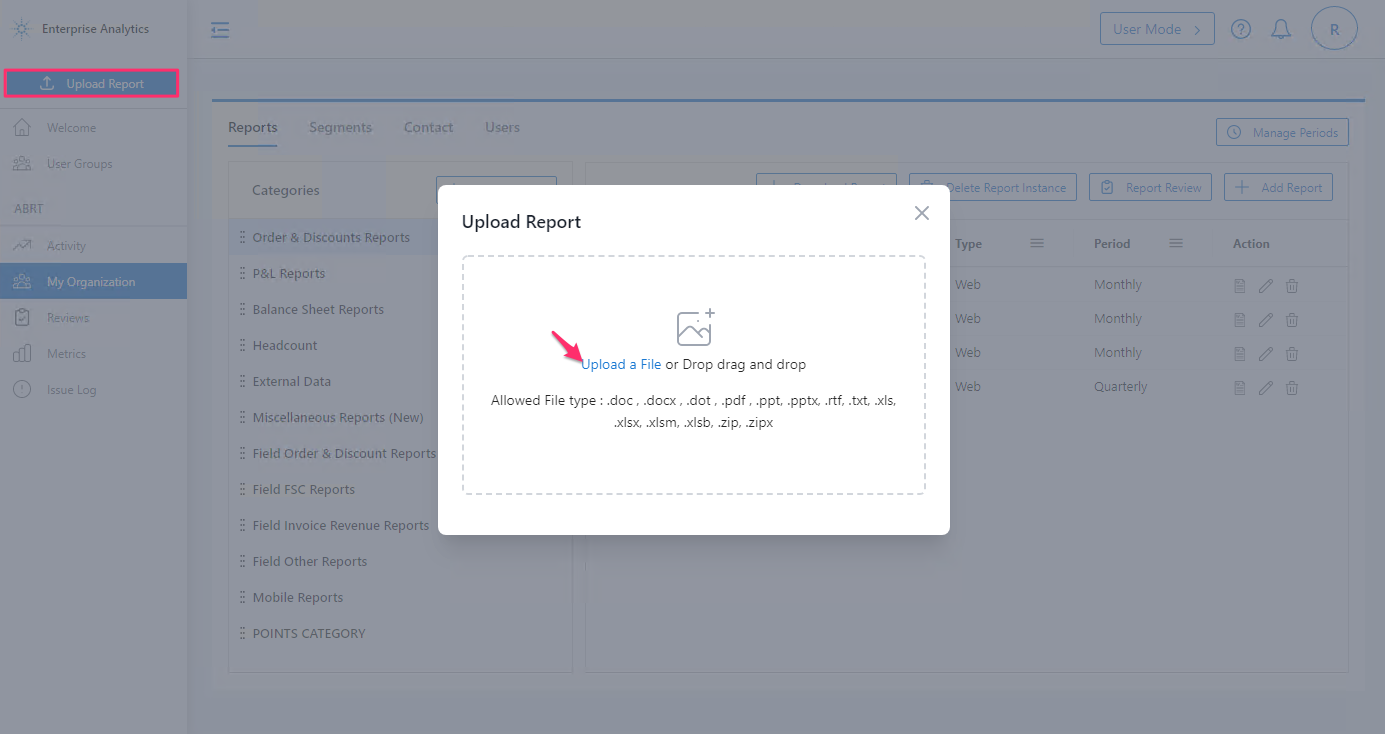
Upload Report
The report name format for a web report is
<Report Name>_<Segment Name>_<Period>.extension, and mobile report isBB#_<Report Name>_<Segment Name>_<Period>.extension.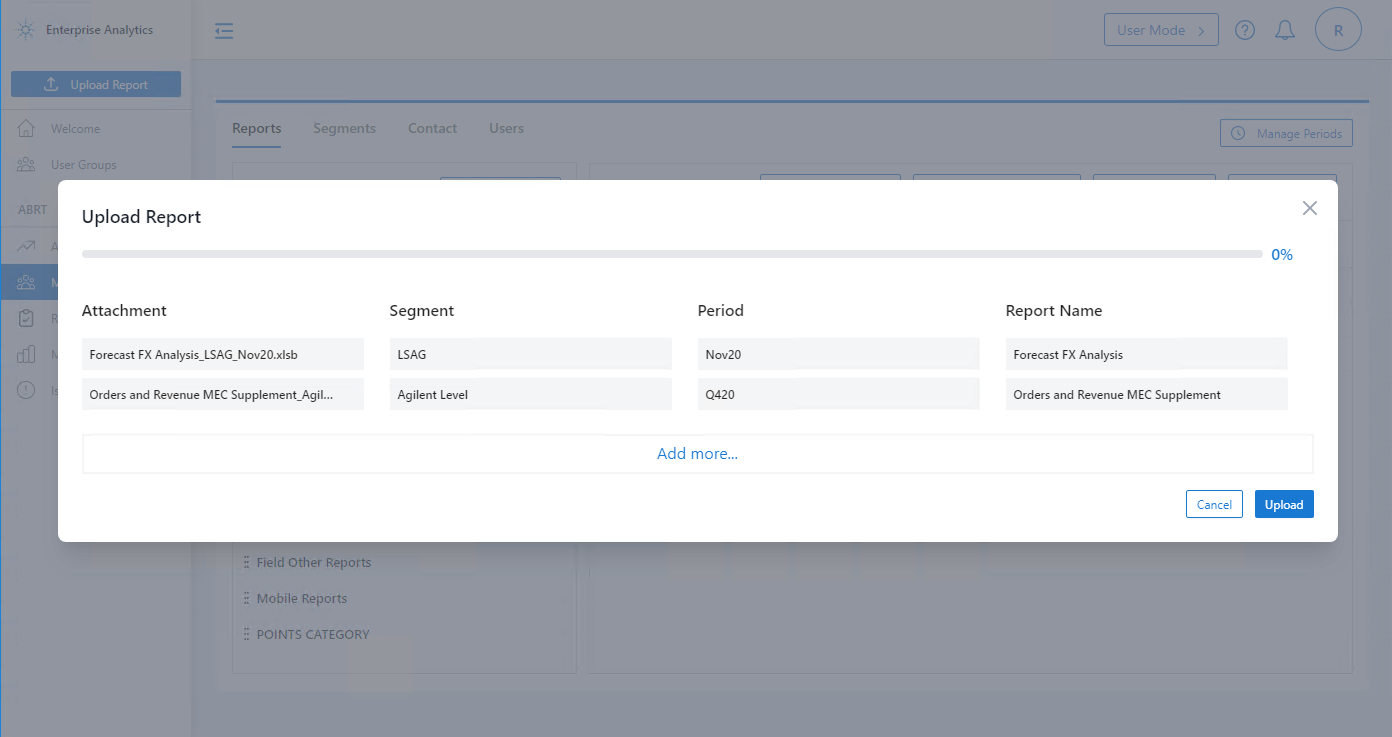
Reports selected for upload
The filename is split into 3 sections: a) Report Name, b) Segment, and c) Period.
Click Upload.
User can choose to fill out the Review Notification Owner form.
warning
If you upload a report instance for an existing combination of report name, segment, and period, the older report will be replaced by the latest upload.
Report Review#
Go to My Organization > Reports and click Report Review to trigger a review email.
In the Review Notification Owner pop-up, enter all the required fields.
important
Enter the correct Report Name, Segment, and Period values.
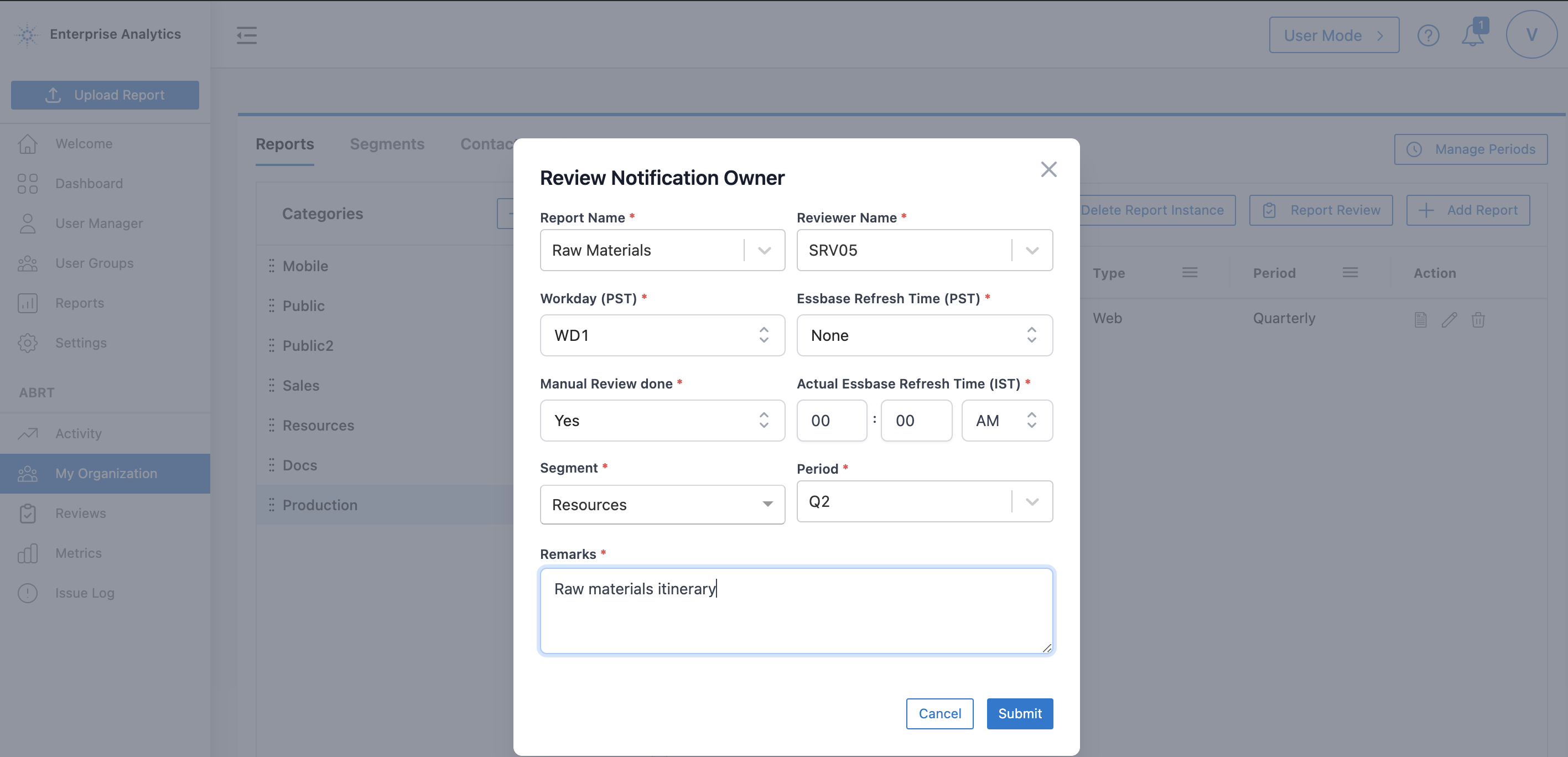
Review Notification Owner form
Click Submit.
The uploaded report is emailed to the reviewer:
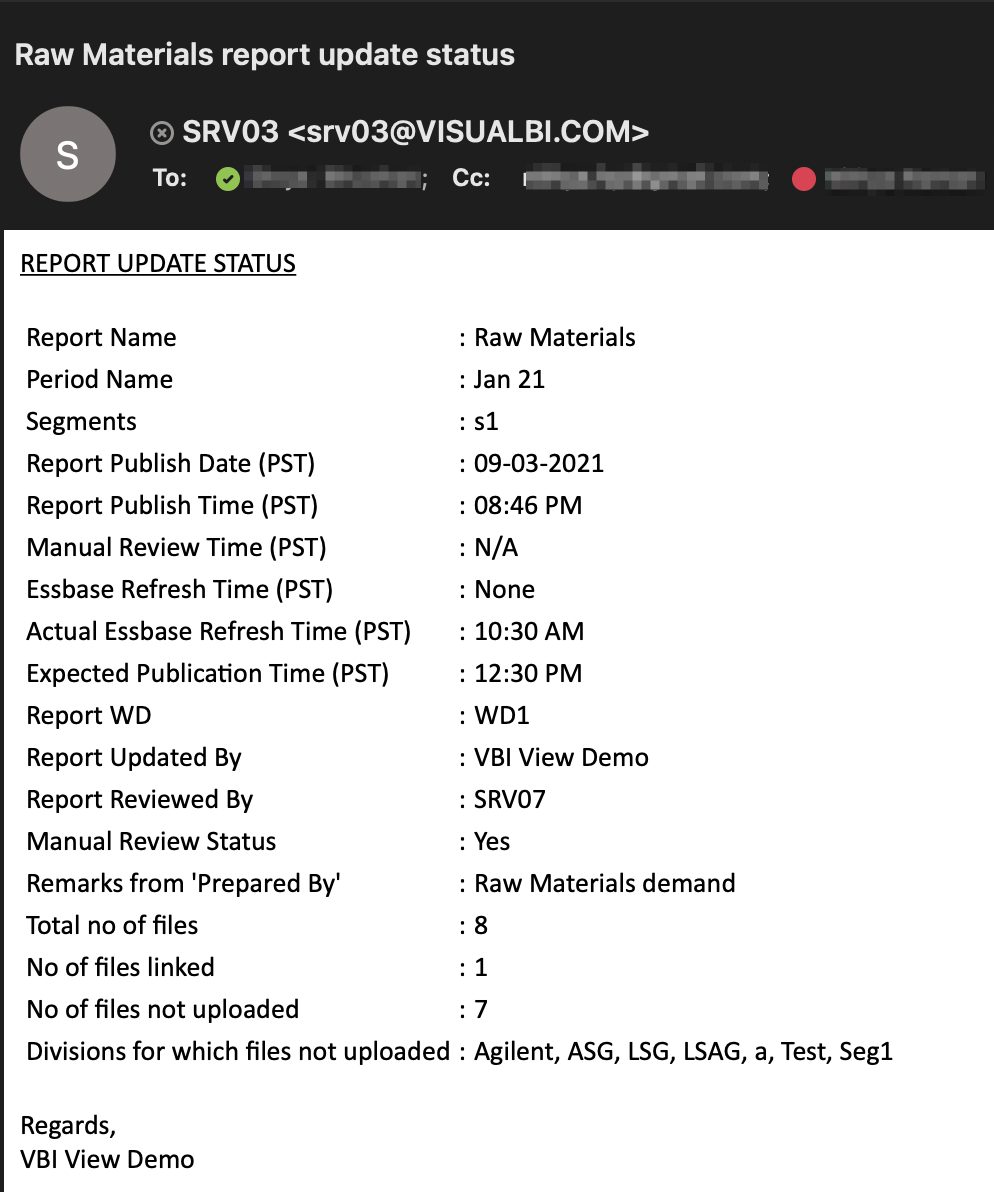
Upload Report Errors#
As a security feature, the upload may fail due to the following reasons:
- You don't have the permission to upload this report: Admin has to explicitly assign user access on the report.
- The period is Frozen/Archived. Please contact the Administrator.: Manage the periods to un-freeze or un-archive the selected period.
- Report not found for the uploaded file: Either the instance does not exists or the combination of segment and period is incorrect. Check the Reports section.
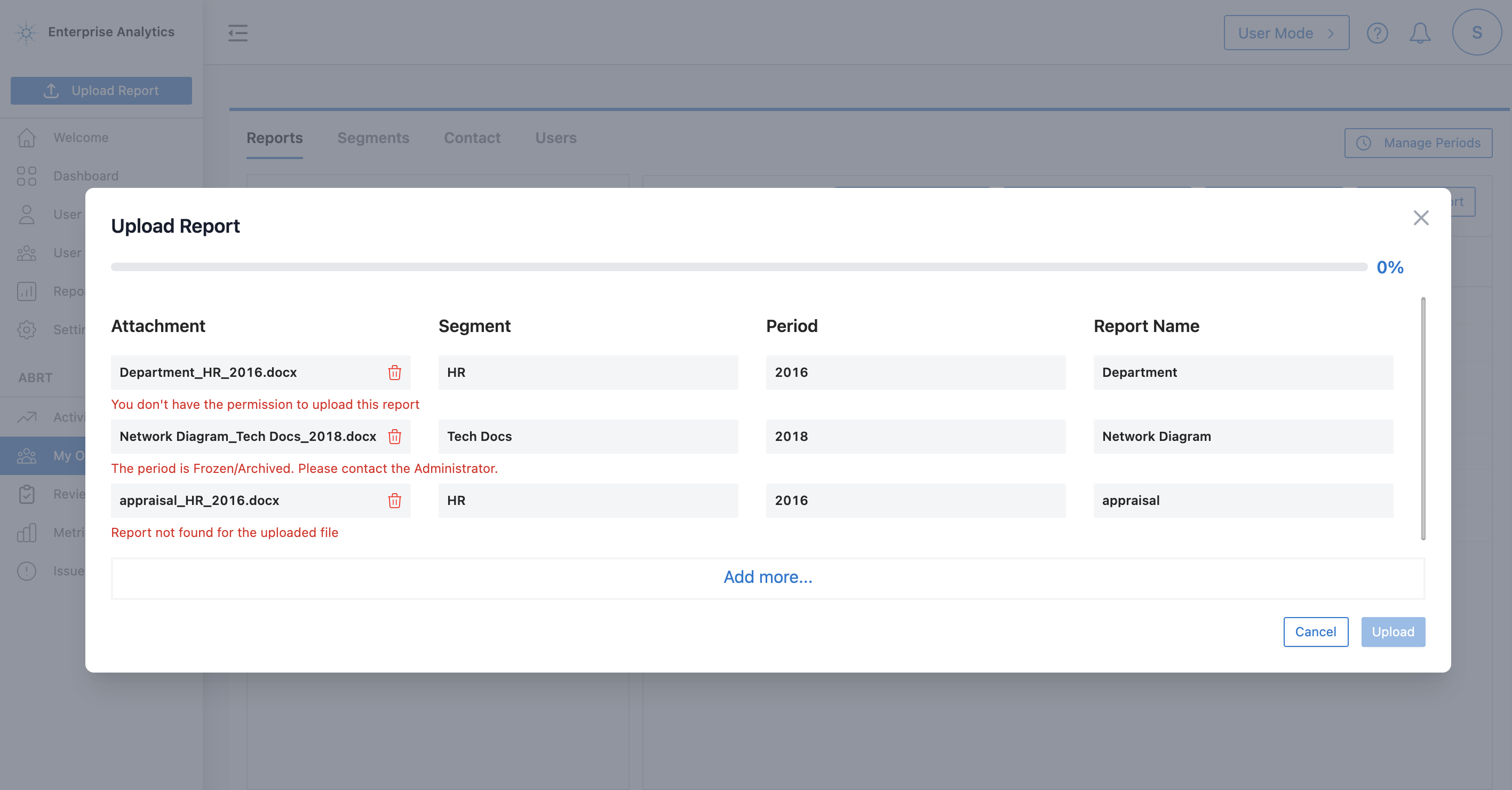
Upload Report errors